Blog Automation & Orchestration Continuous Compliance Financial Management Release News
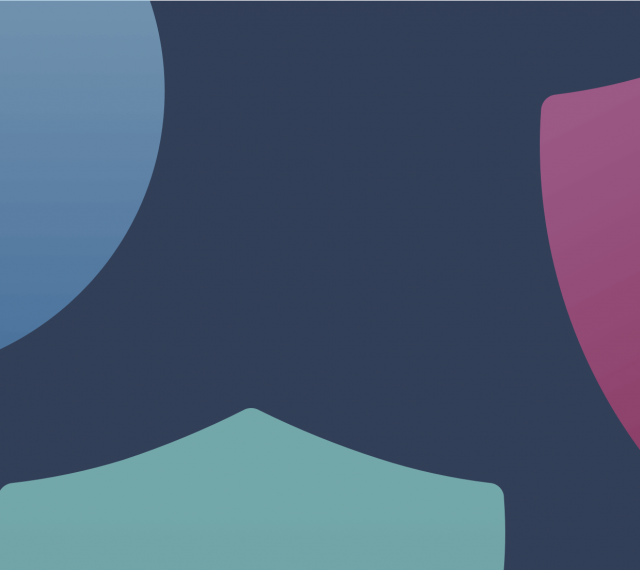
Last updated on February 2nd, 2023 at 3:11pm
Version 2.30 is here! This release, we’re making it easier to find the things you need. We’ve made big ease-of-use changes to the Organization Chart, so you can spend less time navigating and more time with the data. And if you’ve ever wanted to better classify your projects or spend reports, let us introduce you to our newest feature—labels.
Labels: A New Way to Filter, Search, & Report
Classify with Labels
Labels make it easy to add your own classifications to accounts, OUs, projects, funding sources, and cloud rules. Once you have created a label, you can use it to filter views throughout Kion, search for related objects with the same label, and create detailed reports that span your organization structure.
You can create any label you would like. All it requires is a key and a value, such as department:finance. Create labels that represent what is important to your unique environment. If you are unsure what labels to start with, we have found environment, priority, department, and fiscal year very useful. For more information about creating, applying, and filtering with labels, see our knowledge base article: What is a Label?

Create Spend Reports with Labels
With labels, you can create granular spend reports on OUs, projects, and accounts with any classification you choose.
How might you use labels in reports?
If you label your projects by environment, you can create a report to see how much you are spending on your different types of environments within an OU or the whole organization.
If components of your application span across multiple accounts or projects, you can label those components as belonging to the same application. Then, you can create a consolidated report of your expenses associated with the application, regardless of where the components are.
If you receive external funding, you can label your projects to indicate where their funding is coming from. With these labels in place, you can create a report to see how much of your externally sourced budget you are spending on each project over time.

For more information about creating reports, see our knowledge base article: Report Builder.
Quick & Easy Organization Chart Navigation
View the Organization Chart as a List
The Organization Chart is an excellent tool to see what is going on in your organization as a whole, but as it gets bigger it can become harder to navigate. If you have a wide or deep hierarchy, it can take a bit of navigation to get to a particular project. This is where the new list view comes in.
The list view makes it easy to quickly locate a specific OU or project in your organization, so you only see the information that is important for that object. You can also filter on any OU or project in your organization. Our built-in filters can show you the ancestry, siblings, and children of an object in any combination. For more information about list view, see our knowledge base article: Tour: Organization Chart.

Search the Organization Chart
Continuing with our goal of making the Organization Chart easy to use, we have added search capability to all of its views. Search the list, policy, compliance, financial, or spend view by project or OU name to easily find what you're looking for or use the alphabetized list to quickly jump to the location of the selected object. Once you have selected an OU or project to focus in on, that focus will persist across all views.

Faster Compliance Management
Editing Multiple Compliance Checks
Add, edit, or remove attributes on multiple compliance checks at once. In just a few clicks, you can use bulk actions to edit severity, owner, auto archive, frequency, and region attributes on as many compliance checks as you want.

That’s Not All!
These are just the highlights! For details on all of our new features, changes, and bug fixes, visit our Support Center.
If you're new to cloudtamer.io, welcome! You can request a demo to learn more about our comprehensive cloud management software.




